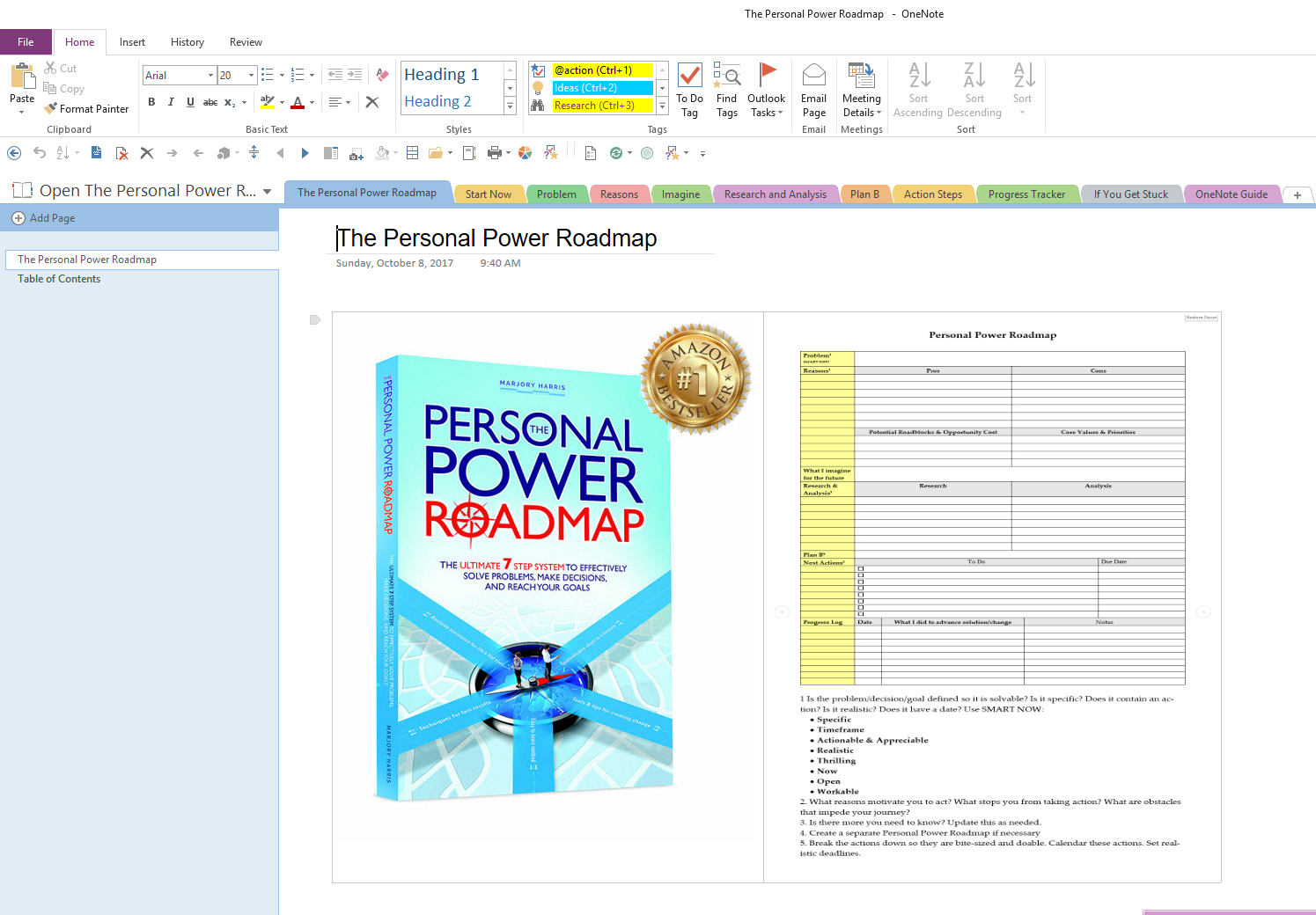OneNote is an ideal way to work with The Personal Power Roadmap 7-step system to effectively solve problems, make decisions, and reach your goals. OneNote is a free cloud-based program that works on all platforms and can be downloaded to your desktop. You can use it on your smartphone, tablet, or online. OneNote automatically syncs with your free onedrive account. You’ll want to look at the training page for more ideas.
OneNote has amazing link capabilities. You can link to a notebook, a section, a page, a note container on a page, or text in a note container. You can also use the OneNote web clipper, a free extension for the popular browsers. OneNote makes it easier than ever to save research and ideas, whether they come from webpages or emails, notes you dictate or record, or photos you take of notes on post-its or napkins. If you have your smartphone with you, you always have access to OneNote.
How to install and use the Personal Power Roadmap with OneNote:
If you have Windows 10, you already have OneNote installed. If you are using another operating system, go here to download and install OneNote.
Download Instructions for OneNote Template. You’ll find links to viewing the notebook online and to downloading an editable copy.
I recommend a separate notebook for each major problem, decision, project, or life change you are working on. It’s easy to move between notebooks. You can add notebook links to any program that accepts links, so you are a click away from your favorite notebooks.
Example of how to convert a paper-based system into OneNote:
In Chapters 3 and 5 I talked about creating a business in a box when deciding to start my own law practice after more than seven years in a corporate setting. If I wanted to convert the “business-in-a-box” file box to OneNote, I would create a notebook, then put in sections with the same labels I used on the hanging folders in the actual box.